Rating System:
1 - 5
(1 = Do Not Recommend)
(5 = Highly Recommended)

Prior to attending the University of Guam, I had absolutely no idea what Moodle was. Even when I began college, I was lost on how to use this website. I was taking an online course in my very first semester, so I had to quickly adapt to this learning management system. However, I have come to really like it and how easy it makes communication and participation in class. The assignments listed on a class's page can be very helpful, providing details on what and when it is in case you ever forget. Grades are easy to access and clearly show the weight each assignment contributes to an overall grade. Also, videos and helpful links can also be provided on a course's main page, and that can be organized so that keeping up with the class is easy. I also really like the opportunity it gives for a paperless class.
Rating: 5 out of 5
Google Chrome is a free web browser that is one of the most common browsers people use today. Personally, I have used this regularly even before this class, so I am already used to what it provides. It can get what I need done in a fairly efficient way, such as storing my bookmarks, regulating my downloads, and even asking me permission first if a website wants to show a pop-up or use something like my microphone or camera. There is nothing very spectacular about it, but it is quite easy to navigate and accomplishes what I need it to do.
Rating: 3 out of 5
Google Apps
Ever since I created a Gmail account in high school, it has become the only email I have used, and all of the free apps it provides only strengthens its appeal. But before, my limited knowledge of the applications that Google offered made me stick to just Google Docs, Gmail, and the occasional Google Slides for group projects. Now, I am amazed at all things a Google account provides. I have begun to rely more on Google Drive to conveniently store my files. Google Keep and Calendar provide simple methods in keeping notes and remembering important dates. I did not even know Google Hangouts was such an effortless web conferencing/chatting tool. And of course, creating a blog using Blogger was so much easier than I thought it would be.
Rating: 5 out of 5
LiveBinders
LiveBinders ended up being a tool that never crossed my mind as important until ED271. Now, I find this digital binder/e-portfolio very helpful. Having one place filled with useful websites and tools for education is highly convenient. I also like how I can label and arrange the sites so that it is easy for me to look for a tool under a topic I need. I wish it had more options and ready-made templates to be more creative and make a more visually appealing binder, but I can still see myself using this tool in my future teaching career.
Rating: 4 out of 5
AutoDraw
AutoDraw is an online drawing tool that predicts what you are drawing every time you add a stroke to your picture. Even if you are not good at drawing, the tool can predict the elephant you're trying draw based on just an oval and a long trunk. It allows anyone, no matter their artistic expertise, to create and customize many different pictures for use in things like presentation or worksheet decorations. So if you're tired of constantly typing in words in a search bar for different pictures, AutoDraw provides a quick and easy way to find these pictures and even lets you customize its color and size.
Rating: 5 out of 5
Nearpod
Nearpod is an presentation tool that also allows for convenient audience interaction. You can make and customize simple slides just like you would in Google Slides or PowerPoint, but the real appeal of Nearpod is its interaction options. An access code allows your audience to follow along on the slides on their own devices as you present. You can create different activities for your audience to do, such as multiple-choice quizzes, fill-in-the-blank, polls, and even drawing activities. The results of all of these will be instantly computed and shared with the entire audience. If you want to keep your students engaged during presentations, this is an easy and convenient way to do it!
Rating: 5 out of 5
bubbl.us
Bubbl.us is an online graphic organizer creator that can help greatly in brainstorming. You can create an account, but you can still go straight into creation without one. You can get started and create bubbles with text for your mind map right away. Bubbl.us allows you to change the color and layout of your mind, hide branches you don't need at the moment, and include file attachments and hyperlinks. You can download and save your mind maps for free, as well. Overall, this tool can be a great help in projects, essays, and papers, especially in assignments for English classes.
Rating: 4 out of 5
emaze
Another presentation tool that caught my attention was emaze. It provides ready-made templates that are very visually appealing, both in graphics and transitions. Its presentations play out really smooth, and although it takes some getting used to at first, learning how to use emaze is a quick process. You have to pay for access to all of its features, so that is one con. However, what it already offers for free is still great and much more appealing than any old PowerPoint.
Rating: 4 out of 5


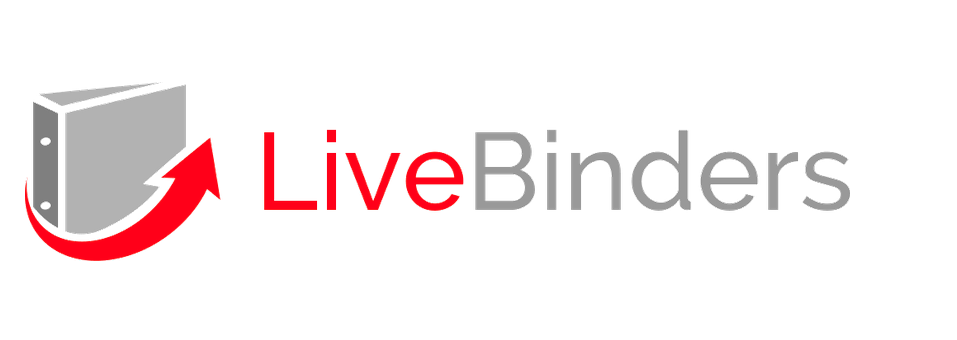




Hi:
ReplyDeleteI encourage you to try lots of technology tools that new to you, and to do it quite often. Be brave; stretch yourself; step outside of the box. Familiarity with new tools comes with practice. You owe it to yourself to try something new.
-j-